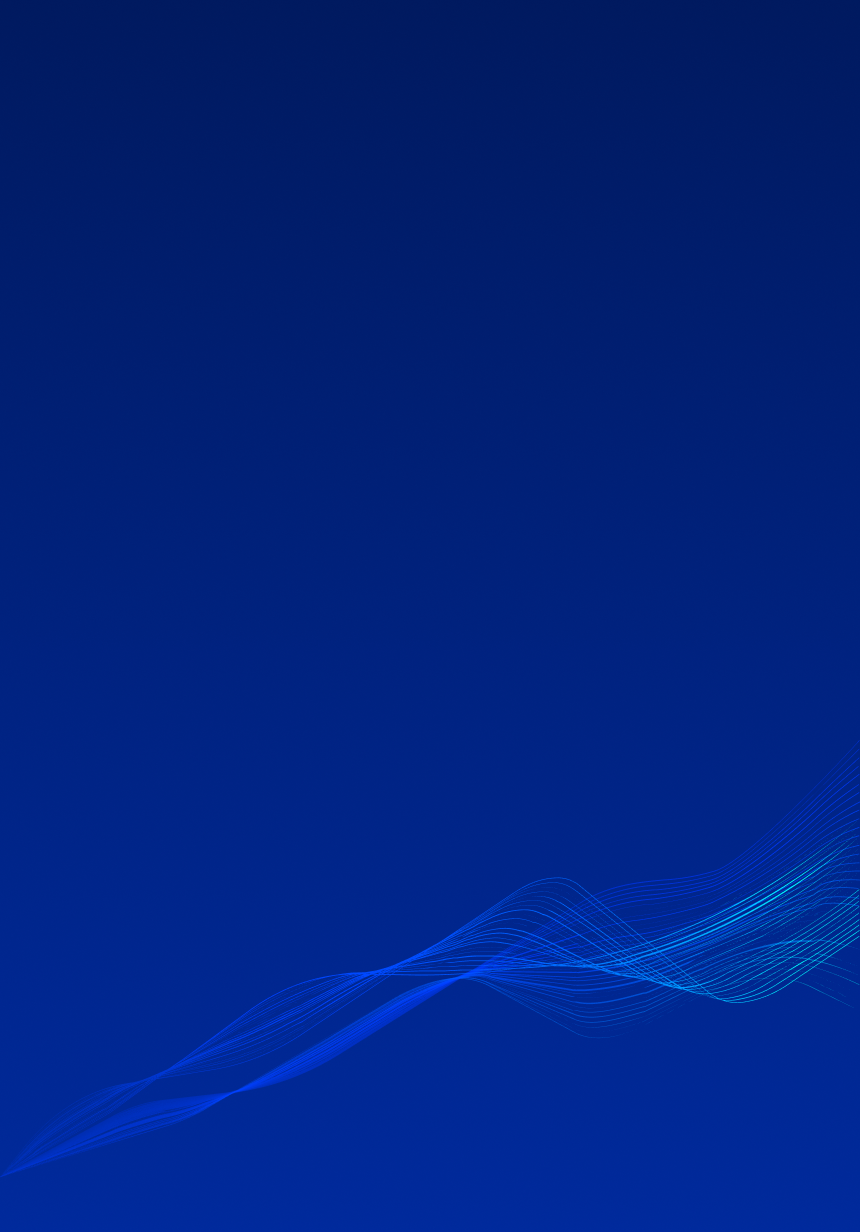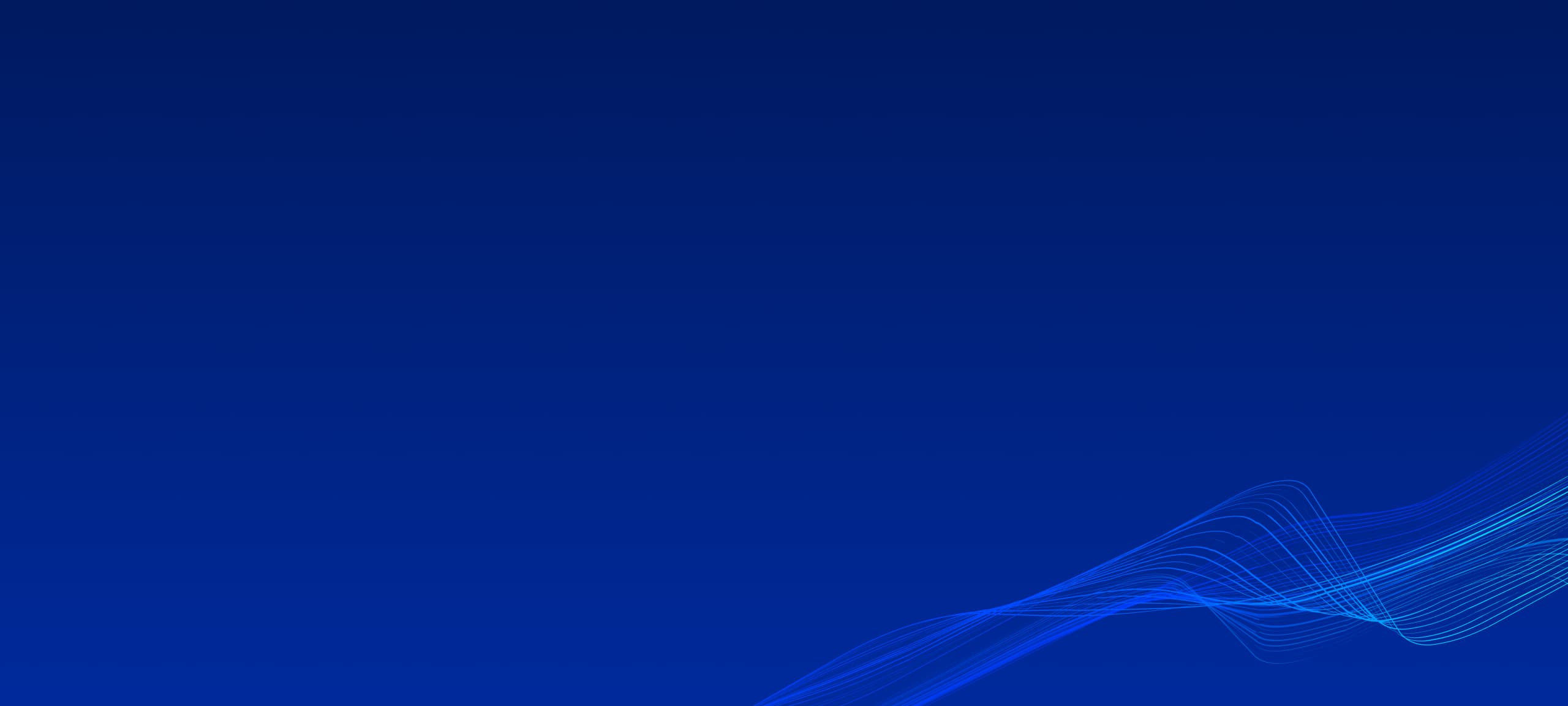Revit built-in commands to place rebars are very limited, especially when we talking about placing straight rebars by specific pattern. Also, there is no built-in features to apply rebars to multiple hosts at the same time. Using copy-paste will mitigate a part of inconvenience, but there are still cases, when it won’t be enough. For example, if we want to control rebars placing based on host type, family or level.
The idea of creating such plugin was born due to limitations and inconveniences of built-in commands. However, Revit API allows us to extend built-in features and makes working with Revit features in more efficient way.
At this step we will use the Revit 2023 API and .NET Framework 4.8 (the newest supported version) with WPF as UI for our development purposes.
Prior creating a plugin, we have to decide what type of Revit objects we should use. Since we speaking about rebars, it should be outlined that rebars are always linked to host element, such as structural wall, floor, foundation, beam, brace or column. The approach of creating rebars using Revit API for each type of host is slightly different.
Currently, supported hosts are columns and beams, and for each we have corresponding command. Selecting command and clicking on specified host element the window with properties and presenter will appear. Rebar Preset Manager will allow us to precisely define offsets from each side, bar type and count of rebars. It’s also display host’s dimensions set up properties according to them. The plane of rebar vector should be either rectangular or circular shape. According to that, presenter will display corresponding shape of host element.




Apart from face shape, we have pattern shapes/types. There are two available patterns in Rebar Preset Manager: Rectangular and Radial. Rectangular pattern places rebars according to selected vertical and horizontal counts of rebars. Also, offset in this case is calculated as distance between face and rebar. Second type – Radial – places rebars on circle line with calculated degree and distance between each other’s. In this case user can set up total number of rebars on circle and start degree (default is 0). Offset in this type will be calculated from center of face, thus offset for every rebar will be the same. No matter which type is chosen, user can disable rebars to exclude it from generating (empty circle on presenter).