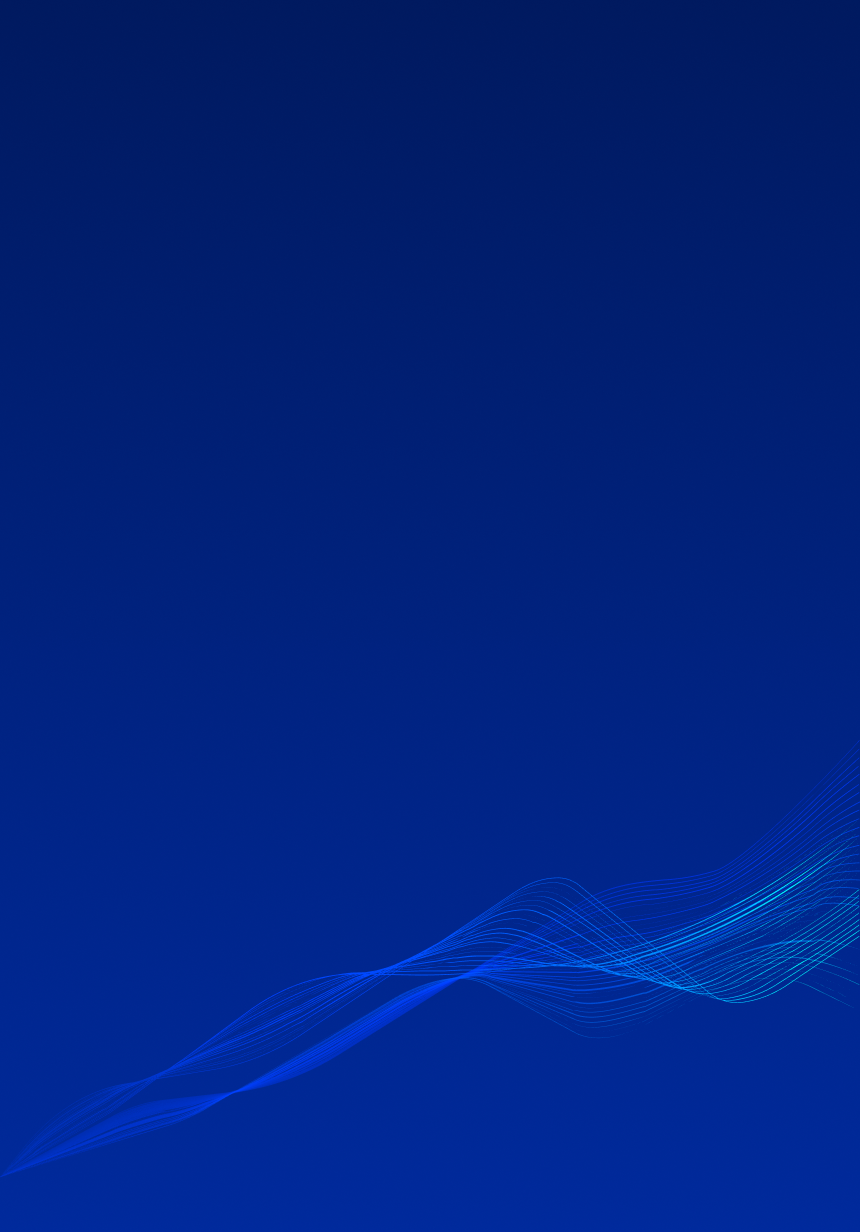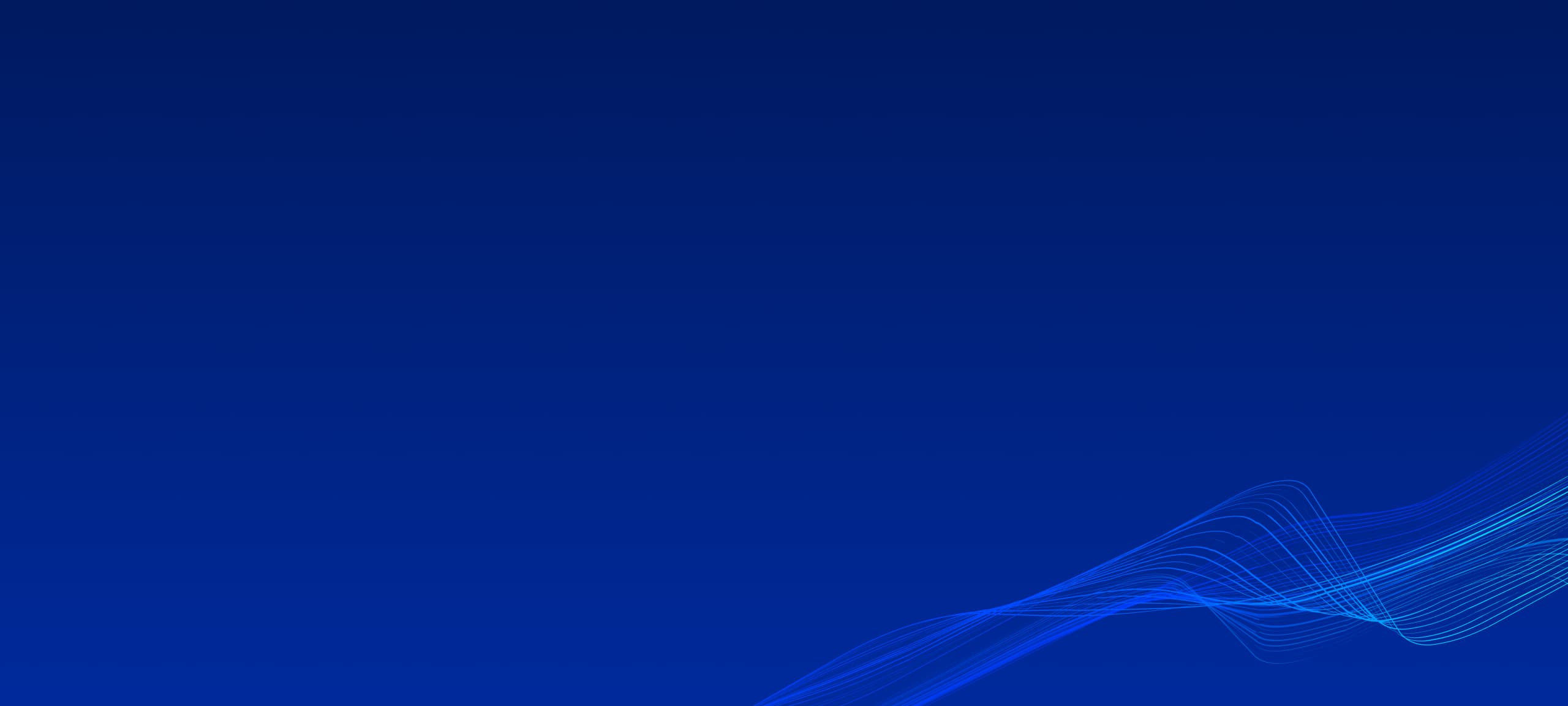Using Revit Smart Rebar System Hooks can be applied either to Column Rebars or Beam Rebars. Although applying logic for Beams and Columns very similar, there are also some differences between approaches for each case. Let’s begin introduction into Hook Manager with Beams first.
To provide more strength between Beam and Column connection (anchorage) we prolong Beam’s rebars into intersected Column and adding hooks. The intersection between Beam and Column can be found using same BoundingBoxIntersectsFilter as in Rebar Bending Manager. Selecting Beam in first and intersected column in second, Hook Manager will appear.

There are bunch or parameters we can set depending on desired Hook shape, length and position. To help understand which parameters is responsible for what, Hook Manager also has Hook Presenter in the right part of screen. On this presenter schematically illustrated Beam and intersected Column with Beam’s Rebars, visualized parameters and also dimensions for Beam and Column.
A. Face Offset – set distance/offset between Hook surface and Column’s face surface.
B. Other Bars Offset – set distance/offset between straight Rebars and Column’s face surface.
C. Bend Diameter – set bend diameter for hook. The minimal value is equals to rebar diameter.
D. Hook Extension – set clear length of hook. Bend Diameter and Hook Extension are connected together. This means that their maximum values are dependent on each other values. In other words, the larger bend diameter (C) the lower maximum Hook Extension (D) and vice versa. These restrictions were added to prevent intersection between Top and Bottom layer hooks. Allow override bend – is an option that allow to prioritize Hook over Bend. When this option is unchecked Hook Manager will work only with Rebars that are not bend (meaning rebar end we working with). Otherwise, Hook Manager will “rewrite” bending of this rebar end to perform Hooks.
The last options: Angle and Direction – are also working together setting the Hook angle and Hook Direction. For example, Angle 90 and Direction To Inside is equal to 90 degree Hook, and Angle 90 and Direction To Outside is equal to -90 degree Hook.


In case of Column Hooks, we also have to find intersections. However, comparing to Beams case, for Column Hook we are searching another Column. Intersected column should be below current one. If such column was found Dialog Window will be shown and user can choose either Top Hooks or Bottom Hooks should be applied and corresponding Hook Manager window will appear. In case, when we haven’t found intersected column, we directly show Hook Manager window.
Beam Hook, Column Top Hook and Column Bottom Hook are all have the same parameters in Hook Manager window. However, Hook Presenter is different for each of them.
Column Top Hook presenter includes only current Host Column with some basic dimension information. Default values for Angle and Dimension are 180 and To Inside correspondingly. On applying these hook parameters intersected Column dimensions are also used to prolong Column Rebars into Intersected Column.
Column Bottom Hook presenter, in addition to Host Column, also has schematically illustrated Intersected Column with dimension information. Default values for Angle and Dimension are 90 and To Outside correspondingly.
Hook Manager is also taking into account any bends that already applied to rebars for Column Hooks same as for Beam Hooks and Allow override bend option can “rewrite” these bends if it’s required.